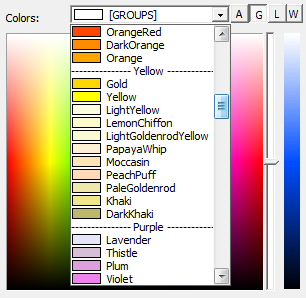Born For Colour - BFColour
Antivirus report
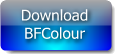 |
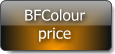 |
 |
For managing color, Born For Colour is a very useful tool for web designers, webmasters and anyone wishing to use colors.
Born For Colour, it's four softwares combined into one:
- Color picker : for pick a color of your choice
- Capture : for capture a color
- Colors : for find an harmony of colors
- Gradient : for calculate the steps of a gradient.
Color codes, Websafe colors and HTML named colors are shown automatically. This saves a lot of time.
First module : Color Picker
Websafe and HTML named colors will be displayed at the bottom of the interface, in HTML code and by name in HTML/CSS.
This module is also provided with a color code converter. The supported formats are: HTML, RGB, HSB / HSV, HSL, CMYK, LAB, TColor, Hexa, HSL255, HSL240, RGB (0,1). So you can get the code of the selected color in one of these formats.
If you want to use only Websafe or HTML named colors, the sorting by groups saves a lot of time when you choose the colors.
Second module : Color capture
Each captured color is placed on top of the previous one in the list.
To save the color list, click File / Save. Also, this list is exportable in .gpl format for The Gimp and .aco format for Photoshop, which allows you to export pallets of colors.
A zoom and a setting for slowing the mouse allows you to make very precise captures, with an accuracy of a pixel.
This module contains a color format converter that supports the following formats: HTML, RGB, HSB / HSV, HSL, CMYK, LAB, TColor, Hexa, HSL255, HSL240, RGB (0,1).
As you can see, everything has been designed for the best color capture possible!
Managing the list of colors
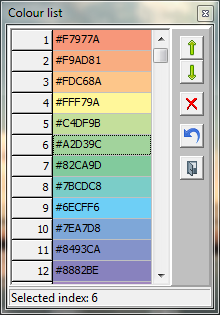
|
 In the menu bar, click Options / Color list managing
(or double-click on the color grid of the main screen). In the menu bar, click Options / Color list managing
(or double-click on the color grid of the main screen).
So, you can rearrange a list of colors as you want, for save it in the best order for you. |
Third module : Colors
The color palette is grouped into three elements:
- Primary: shades of the main color
- Colors by degrees: Colours that match the main color, but located at x degrees in the selected color wheel (RGB or RYB).
- Gradient: gradient colors of the "Colors by degrees" that were clicked.
The color codes will be displayed in HTML, allowing you to copy them for use in a web page or a CSS file.
To determine the colors for the determinant that you choose, the software uses a classical RGB wheel (red-green-blue), based on the additive colors. If you check RYB wheel, then the software will use a RYB wheel (red-yellow-blue) also called "Artist's Palette" and based on the subtractive colors.Fourth module : Gradients
If you click on one of the colors in the grid, the closest matching in Websafe or HTML named colors will be displayed at the bottom of the interface, in HTML or in its name in HTML/CSS.
In the grid, it is possible to display the following color codes: HTML, RGB, HSB / HSV, HSL, CMYK, LAB, TColor, Hexa, HSL255, HSL240, RGB (0,1).
By clicking on File / Save in the menu bar, you can save the resulting list to use later in other documents.
The .gpl format for The Gimp and .Aco for Photoshop are supported, allowing you to transform gradients in color palettes for these softwares.
Other functions
Imports
You can import files color palettes from The Gimp:
 Drag a file to the software interface (supports drag'n'drop files),
or click File / Open list of colors In the menu bar.
Drag a file to the software interface (supports drag'n'drop files),
or click File / Open list of colors In the menu bar.
 Next to Files of type, select All files (*. *),
then open a .gpl Gimp file.
Next to Files of type, select All files (*. *),
then open a .gpl Gimp file.
This allows you to use all the color palettes of The Gimp (.gpl).
Install / Uninstall
Born For Colour contains an installer and an uninstaller.
Therefore, installing and uninstalling the program is very easy.
Remarques
Conversions to CMYK
In response to the request of some users, we placed in the software a conversion to CMYK,
but be aware that there is no ideal mathematical formula to convert the values in this format.
The conversion to CMYK therefore gives a result which is not ideal, but the more approaching possible.
It is not possible to do better.
Format .aco (Photoshop color swatches)
Born For Colour saves .aco in format 1 and 2 (RGB).
But the software does not open .aco files because the color rendering is a little different,
since BFColour does not have a color profile management as in Photoshop.
Tip: To take color swatches of Photoshop (Anpa, Pantone, Focoltone, VisiBone, Toyo, HKS) use BFColour to capture the colors of the swatches one at one, and then save in native format of BFColour or .gpl format (The Gimp).
Born For Colour exists since July 9, 2014.